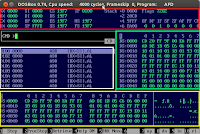While surfing on the internet and a bit of facebooking I came across facebook's university careers page. At the end of that page I found a link to facebook programming challenge . While reading the guidelines, there was a link to their sample test. I was not in the mood of taking the actual test but i wanted to try the sample question. So I opened the sample test page and the question was as follows:
- Task:
Find the missing term in an Arithmetic Progression.An Arithmetic Progression is defined as one in which there is a constant difference between the consecutive terms of a given series of numbers. You are provided with consecutive elements of an Arithmetic Progression. There is however one hitch: Exactly one term from the original series is missing from the set of numbers which have been given to you. The rest of the given series is the same as the original AP. Find the missing term.